This is my comprehensive tutorial on how to fix hidden files or folders in USB flash drive infected by a virus or a malware. I do hope that this guide will help you fix some of the common problems you've encountered while using your USB flash drive.
To start with my tutorial, let me ask this question: What will be your first reaction when you opened your USB flash drive and couldn't find some of your folders or worst - the flash drive seems EMPTY?
UPDATE: 3 Easy Steps on How to Show Hidden Files and Folders in USB Flash Drive or Memory Card
I bet most of you will panic and rush to a conclusion that your removable disk has been damaged. What is the probable cause of the damage? - VIRUS?
Yes. Viruses or malwares in general are very annoying especially if your laptop or PC is unprotected while surfing the internet. Your USB flask drive might get infected once you insert it to another laptop or PC which has the virus lurking in the system.
Is there a solution on how I can recover the hidden files or folders? The answer is a big YES. And I will give you the details on this tutorial.
1. Let's check if your flash drive is still working by inserting it in your computer's USB port. If you can still open it - then it is still working even your files are not visible. If you have an updated antivirus installed, you may scan it first to fix other problems which cannot be solved by this guide. On the image below, my USB flash drive is on Drive G:
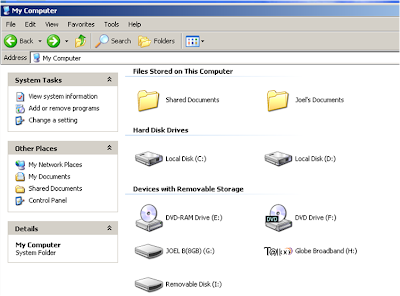 2. As you open the USB flash drive, you will notice that some of your folders are not there. In the latest version of this virus, all the files in your USB stick are hidden.
2. As you open the USB flash drive, you will notice that some of your folders are not there. In the latest version of this virus, all the files in your USB stick are hidden.
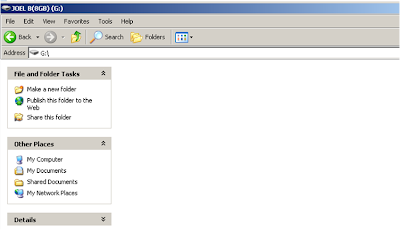
3. To view the hidden files or folders, click Tools in your opened Window.
 4. Click Folder Options, then select the View tab.
4. Click Folder Options, then select the View tab.
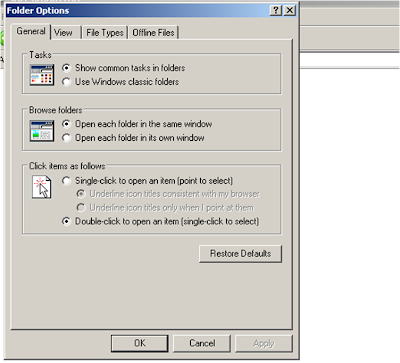 5. In the View tab, click Show hidden files and folders.
5. In the View tab, click Show hidden files and folders.
 6. In addition, untick or uncheck 'Hidden protected operating system files'. Take Note: this step is very crucial. After doing this, do not delete files that you will see especially in your Drive C: coz it might cause your system to malfunction.
6. In addition, untick or uncheck 'Hidden protected operating system files'. Take Note: this step is very crucial. After doing this, do not delete files that you will see especially in your Drive C: coz it might cause your system to malfunction.
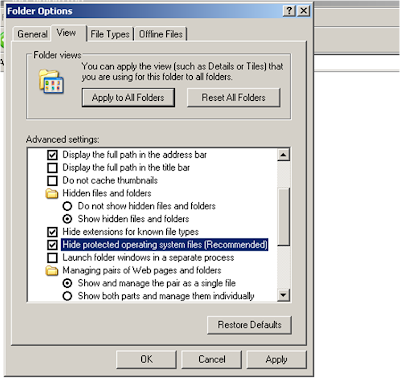 7. Now, try opening your USB flash drive. What you can see is an icon of a removable drive. In worst case, you will not see any file at all. In my case, I can see a blurred icon of a disk.
7. Now, try opening your USB flash drive. What you can see is an icon of a removable drive. In worst case, you will not see any file at all. In my case, I can see a blurred icon of a disk.
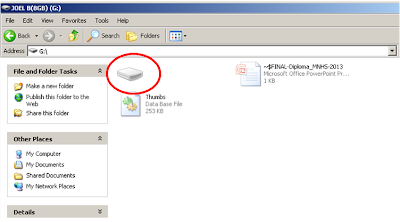 8. If I clicked on that icon, all my files are inside this icon. This is actually an unnamed folder where all my files are hidden. After completing steps 1 to 8 you were now able to view your files, then you must be lucky. If nothing happened, you need to proceed to the next steps.
8. If I clicked on that icon, all my files are inside this icon. This is actually an unnamed folder where all my files are hidden. After completing steps 1 to 8 you were now able to view your files, then you must be lucky. If nothing happened, you need to proceed to the next steps.
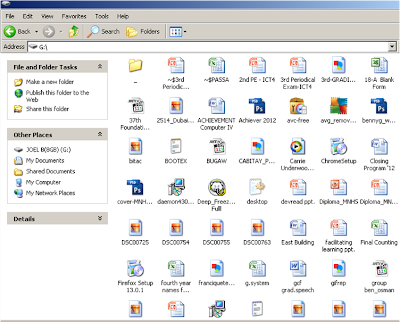 9. To fix the hidden folders back into their normal state, I used WormBlaster Software - Malware Pro. If you don't have the software, you can download it for free on this link. After downloading, install it on your system then RUN it.
9. To fix the hidden folders back into their normal state, I used WormBlaster Software - Malware Pro. If you don't have the software, you can download it for free on this link. After downloading, install it on your system then RUN it.

 10. In the WormBlaster Software interface, choose Hidden Files Fixer.
10. In the WormBlaster Software interface, choose Hidden Files Fixer.
 11. Set the attribute of files/folders into NORMAL.
11. Set the attribute of files/folders into NORMAL.
 12. Click Browse and select the drive you want to be fixed.
12. Click Browse and select the drive you want to be fixed.
 13. Click OK then START the fixing process.
13. Click OK then START the fixing process.
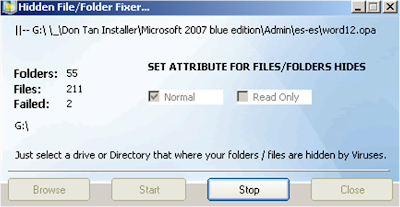 14. Fixing hidden files and folders completed.
14. Fixing hidden files and folders completed.

In some cases where your other files are still visible in your USB flash drive but only the folders are gone, you can follow steps 9 to 14 (Use WormBlaster Software). All your folders are contained within a folder named "_" (underscore). The folder is not just hidden but was set as system file so even if you show hidden files, you still can't see it.
Hope this tutorial on how to fix hidden files and folders in USB flash drive infected by a virus has helped you. If you have some questions pertaining to this problem, you may post it in the comment or through my contact page. For more tutorials and useful articles, don't forget to LIKE our Facebook Page.
If this tutorial has helped you in one way or another, please don't hesitate to click the LIKE or SHARE so that your friends will also learn from this tutorial.
To start with my tutorial, let me ask this question: What will be your first reaction when you opened your USB flash drive and couldn't find some of your folders or worst - the flash drive seems EMPTY?
UPDATE: 3 Easy Steps on How to Show Hidden Files and Folders in USB Flash Drive or Memory Card
I bet most of you will panic and rush to a conclusion that your removable disk has been damaged. What is the probable cause of the damage? - VIRUS?
Yes. Viruses or malwares in general are very annoying especially if your laptop or PC is unprotected while surfing the internet. Your USB flask drive might get infected once you insert it to another laptop or PC which has the virus lurking in the system.
Is there a solution on how I can recover the hidden files or folders? The answer is a big YES. And I will give you the details on this tutorial.
How to Fix Hidden Files or Folders Caused by a Virus or a Malware?
1. Let's check if your flash drive is still working by inserting it in your computer's USB port. If you can still open it - then it is still working even your files are not visible. If you have an updated antivirus installed, you may scan it first to fix other problems which cannot be solved by this guide. On the image below, my USB flash drive is on Drive G:
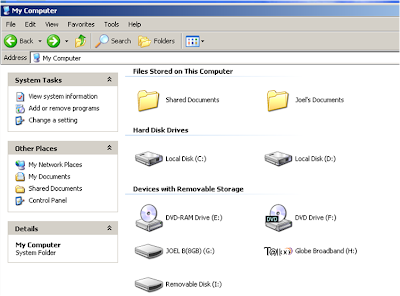
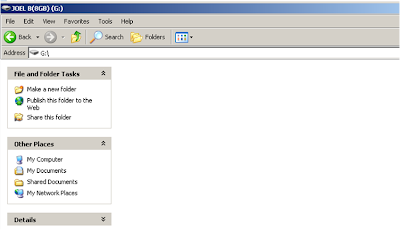
3. To view the hidden files or folders, click Tools in your opened Window.

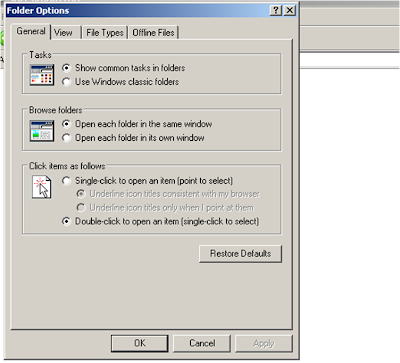

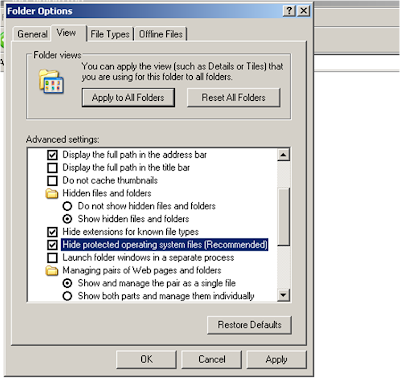
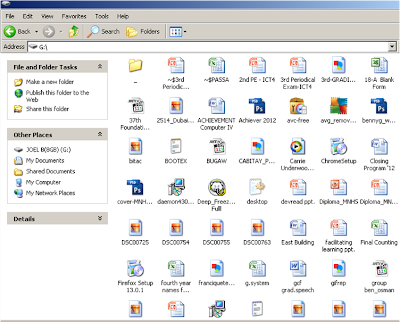





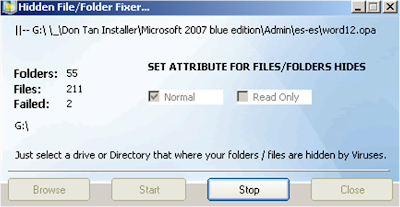

In some cases where your other files are still visible in your USB flash drive but only the folders are gone, you can follow steps 9 to 14 (Use WormBlaster Software). All your folders are contained within a folder named "_" (underscore). The folder is not just hidden but was set as system file so even if you show hidden files, you still can't see it.
Hope this tutorial on how to fix hidden files and folders in USB flash drive infected by a virus has helped you. If you have some questions pertaining to this problem, you may post it in the comment or through my contact page. For more tutorials and useful articles, don't forget to LIKE our Facebook Page.
If this tutorial has helped you in one way or another, please don't hesitate to click the LIKE or SHARE so that your friends will also learn from this tutorial.
Comments
Post a Comment
If you have comments, questions, or additional info to add in this post please share them here.